Today I discovered a very useful feature that can be used to create a hotspot using windows 7 or windows 8 computers. Basically you can share your internet with other users via Wi-Fi without having to tether your phone like in the case of android phones. What happens is your Wireless adapter can be used to create a virtual Wi-Fi hotspot and then share the connection with other users. This can work for instance in an office where you have a laptop and it uses an Ethernet connection but the laptop has the ability to access WI-FI. You can therefore go ahead and share the same internet with your other Wi-Fi devices such as a Phone, Tablet etc.
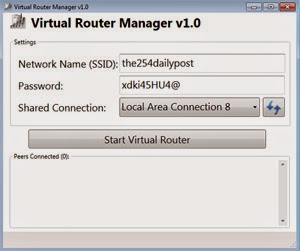
You are going to create a virtual router using your laptops Wireless Lan card. To do this you will need to first check if the laptops WLAN card supports this service. Most laptops running Windows 7 support Microsoft Virtual Wi-Fi miniport adapter. You can check on device manager by expanding Network adapters. In some cases this might not be available and will need you to update your drivers for the WLAN card like in my case. I couldn’t find the Microsoft virtual Wi-Fi miniport adapter first until I updated my drivers from HP website. Also check by going to the device manager then select View>>Show hidden devices>> Network Adapters and it will show up. If disabled, enable it.
The following steps will help you set up your Wi-Fi hotspot.
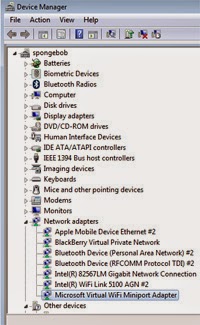
For those who are not able to create the Virtual network the following troubleshooting steps can be followed to make it work
netsh wlan set hostednetwork mode=allow – To allow hosted network to work
netsh wlan show driver – To show the state of the adapter if hosted network is on and supported
netsh wlan set hostednetwork mode=allow ssid=VirtualRouter(SSID) key=123456789 (password) – To start it manually using command prompt
NB:Remember some old laptops wireless card may not support this feature also computer running older version of windows such as Windows XP,Windows Vista
If you need my help you can comment and I will help where I can
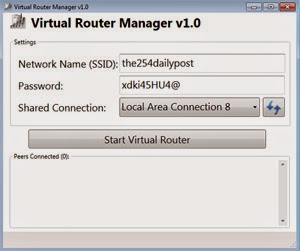
You are going to create a virtual router using your laptops Wireless Lan card. To do this you will need to first check if the laptops WLAN card supports this service. Most laptops running Windows 7 support Microsoft Virtual Wi-Fi miniport adapter. You can check on device manager by expanding Network adapters. In some cases this might not be available and will need you to update your drivers for the WLAN card like in my case. I couldn’t find the Microsoft virtual Wi-Fi miniport adapter first until I updated my drivers from HP website. Also check by going to the device manager then select View>>Show hidden devices>> Network Adapters and it will show up. If disabled, enable it.
The following steps will help you set up your Wi-Fi hotspot.
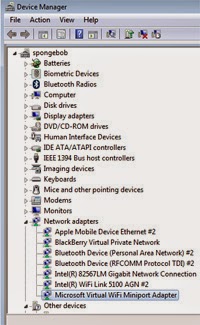
- You will need a laptop or desktop that has Wi-Fi drivers and connection working.
- Head to this website and download the Virtual Router manager v1.0 , this tiny software will do the everything for you. It has an option to set the Wi-Fi name/SSID and Password for the Wi-Fi connection.
- Select the connection you want to share e.g. Local Area Connection 3 and you are good to go.
For those who are not able to create the Virtual network the following troubleshooting steps can be followed to make it work
- Uninstall and re-install the WLAN drivers or Update them.
- Microsoft has also released a hotfix for the same for anybody getting the following error “The group or resource is not in the correct state to perform the requested operation” you can download it from this page.
- If that doesn’t work also check enable Windows Hosted virtual network by using the following Commands in CMD
netsh wlan set hostednetwork mode=allow – To allow hosted network to work
netsh wlan show driver – To show the state of the adapter if hosted network is on and supported
netsh wlan set hostednetwork mode=allow ssid=VirtualRouter(SSID) key=123456789 (password) – To start it manually using command prompt
NB:Remember some old laptops wireless card may not support this feature also computer running older version of windows such as Windows XP,Windows Vista
If you need my help you can comment and I will help where I can